Welcome to our Support Center
How to view information about visitors, bandwidth, and resource usage in cPanel
This article describes how to use cPanel to view information about visitors to your web site, as well as bandwidth and resource usage.
Table of Contents
Viewing visitor information
To view information about visitors to your web site, follow these steps:
- Log in to cPanel.
If you do not know how to log in to your cPanel account, please see this article.
- Open the Visitors tool:
- If you are using the Jupiter theme, on the Tools page, in the Metrics section, click Visitors:

- If you are using the Paper Lantern theme, in the METRICS section of the cPanel home page, click Visitors:

- If you are using the Jupiter theme, on the Tools page, in the Metrics section, click Visitors:
- Click the magnifying glass symbol to the right of the domain you want to view.
cPanel displays up to 1000 lines of data about recent visitors to your web site. You can sort the results by clicking a heading. For example, to sort the results by IP address, click IP.
Viewing bandwidth usage
To view information about your web site’s bandwidth usage, follow these steps:
- Log in to cPanel.
If you do not know how to log in to your cPanel account, please see this article.
- Open the Bandwidth tool:
- If you are using the Jupiter theme, on the Tools page, in the Metrics section, click Bandwidth:

- If you are using the Paper Lantern theme, in the METRICS section of the cPanel home page, click Bandwidth:

cPanel displays bandwidth usage for:
- The past 24 hours.
- The past week.
- The past year.
- The current month as well as previous months.
The bandwidth usage statistics are separated by protocol (HTTP, FTP, POP3, IMAP, and SMTP).
- If you are using the Jupiter theme, on the Tools page, in the Metrics section, click Bandwidth:
Viewing resource usage
You can view information about your web site’s resource usage, including CPU, input/output, process, and memory usage.
This feature is only available on shared and reseller hosting packages. Managed VPS and managed Dedicated Server accounts do not include this feature.
To view resource usage information, follow these steps:
- Log in to cPanel.
If you do not know how to log in to your cPanel account, please see this article.
- Open the Resource Usage tool:
- If you are using the Jupiter theme, on the Tools page, in the Metrics section, click Resource Usage:

- If you are using the Paper Lantern theme, in the METRICS section of the cPanel home page, click Resource Usage:


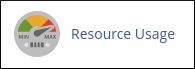
- If you are using the Jupiter theme, on the Tools page, in the Metrics section, click Resource Usage:

