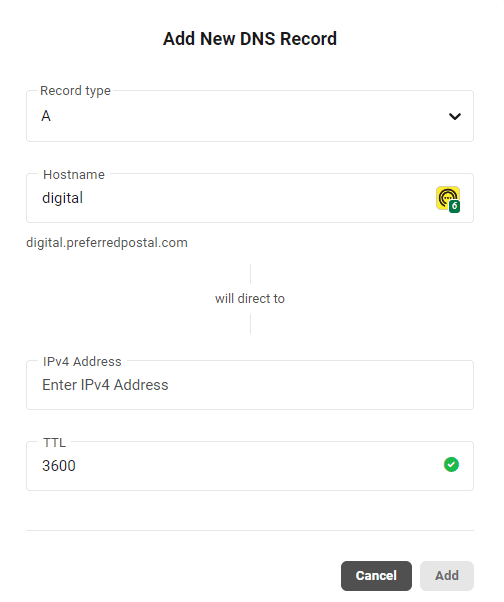Welcome to our Support Center
Setting Up A Subdomain
To set up a subdomain on The Hub follow these steps:
1 Log in to The Hub.
2 If the site is hosted on The Hub, Select the Hosting section of the site where you want to add your subdomain. (If site is hosted elsewhere, click on Domains in the Main Menu)
3 Click on “Domains” in the left-hand menu.
4 Click on Manage DNS
5 Click on Add Record
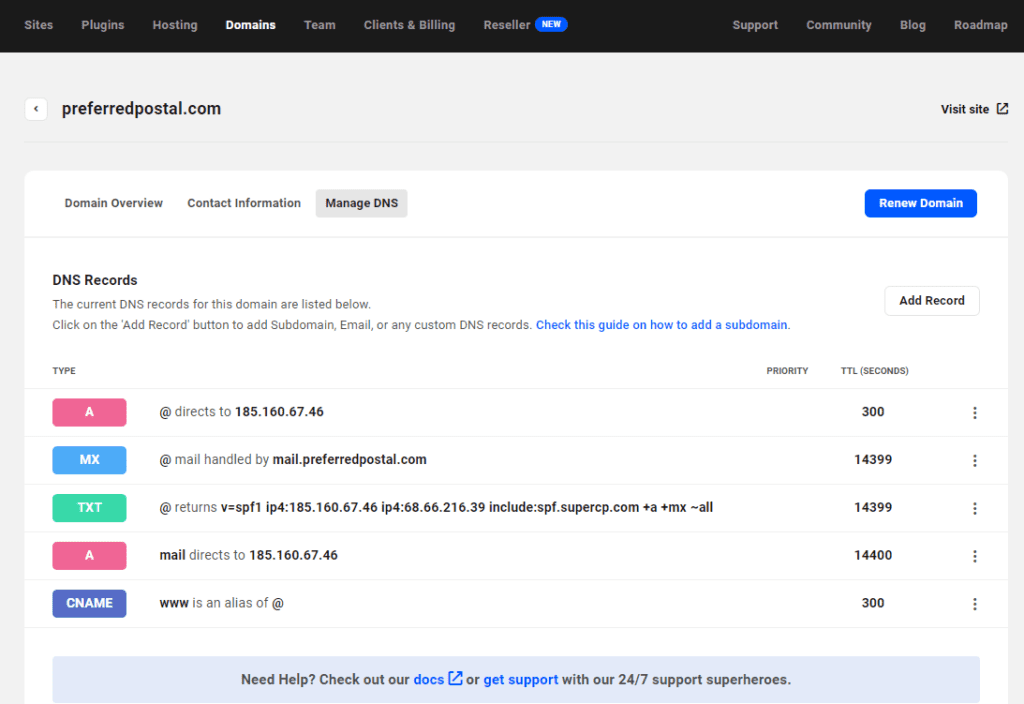
6 Copy the IP address of your subdomain site.
7 Click the “Add Domain” button.
8 Enter the full URL of your subdomain (without http:// or https://) and do not check the “Add www” or “Add DNS records” options.)