Email Campaigns In HighLevel
There are several steps in creating an automated email campaign.
- Create content
- Select the campaign or create a new one. (New campaigns will be covered in a separate article.)
- Enter the content in the emails
- Publish the campaign.
- Create the trigger
- Run the campaign.
Existing Campaign
The first step depends on whether or not you are going to use email templates or simple text messages. If you plan to use the more attractive customizable templates it is best to create all of them first.
Templates
- Select Marketing from the left-hand menu
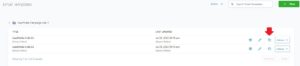
- Under Emails select Templates from the drop-down menu.
- Use the copy icon on the right side of the line and copy one of the existing templates that fit your need.
- Rename the copy.
- Select the pencil icon to edit the template.
- Delete the content section where you plan to insert your copy by highlighting and deleting it.
- Insert your new content by cutting and pasting from a Word document prepared by a copywriter or write from scratch.
- Save the template.
Since this is an email string you will need to create as many templates as needed for the campaign.
Select an existing campaign from the menu.
Email Campaigns in HighLevel is automation, In the left-hand menu select Automation and then Campaigns.

Select the campaign or use the Greem Create Campaign Button in the upper right-hand corner of the screen.
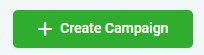
Select the first email and click edit.
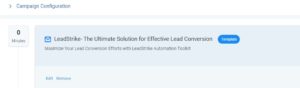
Select Your Template from the drop-down menu.
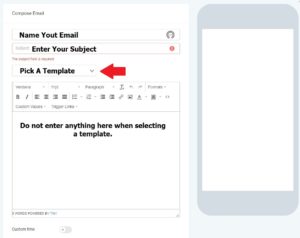
The template will appear.
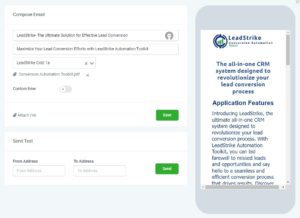
Click the green save button.
Proceed to the next email and repeat the process.
